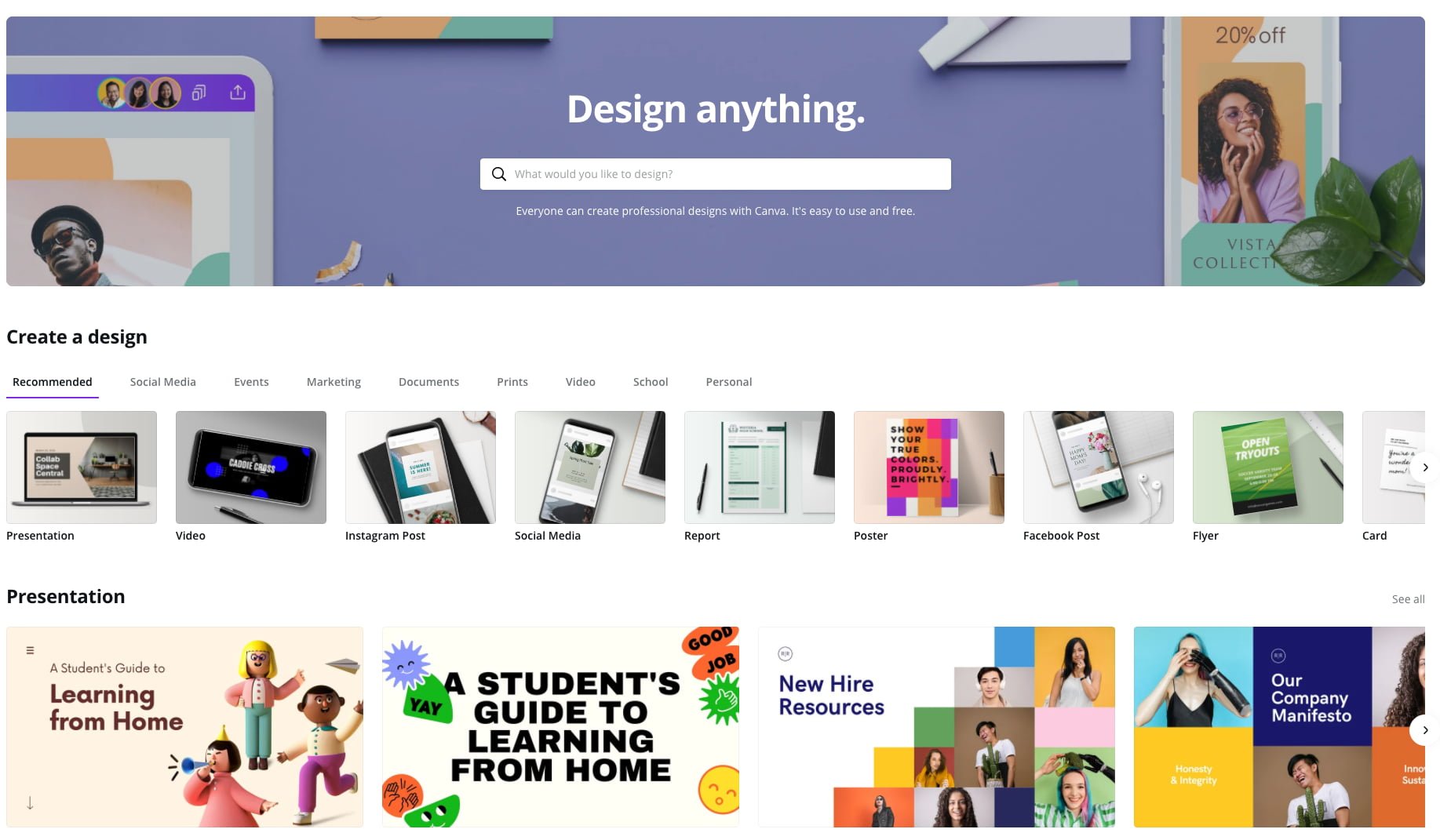Presentations are often used by professionals because a visual demonstration of information guarantees more success than an oral presentation. Moreover, even if you have excellent oratorical skills, it’s better that the speech is accompanied by visualization: graphics, images, and text content. These are the best free tools with which you can create a great presentation.
5 Rules for Creating a Cool Presentation
Presentations help professionals structure and present information in an attractive way. With presentations, you can show the management strategy of business processes, display the company successes and achievements in the form of infographics, transform training materials, making them more attractive and interactive.
But for the presentation to have the desired effect, you need to adhere to several rules.
Never Overload a Slide With Text
The slide should transmit key information, and everything else is narrated by a speaker. It’s difficult to perceive the information from the speaker and read the text from the slide at the same time. As a result, the audience will not absorb the information and will get bored.
Don’t Use Too Many Colors
It’s unnecessary to color each slide in a different color because the audience can get tired, because of the constant change of shades. Choose two or three colors from a similar palette.
Before Creating the Slides, Write out the Text
To make your presentation structured and interesting, write out the text you want to speak. Write it, edit it, think through what you want to say, how, and when.
One Thought = One Slide
You don’t want to burden your listeners with a lot of information on one slide. If the subtopic is extensive, dedicate several slides to it, each one conveying a specific idea or thought.
For example, if you’re working on a presentation for a Canadian online casino, you shouldn’t tell your audience about all the games on one slide. Divide your information into pieces, talking about slots, live dealer games, and poker on different slides.
Select Appropriate Visual Content
For the audience to understand what you want to say and show with a particular slide, choose images that are appropriate in meaning. This will save your listeners from having to look for meaning and the relationship between the text, the thought of the slide, and the picture that visualizes it.
However, even adhering to these tips makes it difficult to make a cool presentation in a program that you are seeing for the first time. Before you start, pick the best software, see how it works, what features it has.
6 Free Tools for Creating Presentations
Google Slides
This tool from Google is great for individual and team work. Google Slides has all the basic functionality of Powerpoint. Users can add pictures, figures, ready-made layouts, photos, change themes, and work with text to your slides.
The main advantage of this software over Power Point is the ability for the whole team to edit together, because each person can leave a comment or correct something on their own. All changes are saved in history.
To start working with Google Slides, it is not necessary to install any additional programs. You only need a Google account. You can download the ready presentations in PDF format, and the individual slides in PNG, JPEG, and SVG formats.
Pros of Google Slides:
- Convenient and clear interface, which is easy to understand, even if you have not used the software before.
- The program works on all platforms: Windows, macOS, Android, iOS, etc.
- There is a chat room where members can discuss the details of the project.
- Supports work offline, without access to the Internet.
- Changes are automatically saved, you can see who made them and when.
- You can convert files to PPTX format and vice versa.
- You can conveniently show your presentation on any screen without using wires. Google Slides supports Chromecast, Hangouts, AirPlay.
Canva
Canva is a graphic editor where you can make business cards, pictures, postcards, booklets, infographics, logos, backgrounds, and much more.
Users can access a huge database of ready-made templates for slides, fonts, graphic elements and photos. Besides, it has tutorials that will help you learn the program faster.
Canva works in online mode and is available on all platforms, the mobile version is supported on Android and iOS. There is functionality for working together on a project, but with a limited number of people.
Pros of Canva:
- User friendly interface with an attractive design and easy placement of features.
- Many opportunities to create a unique design.
- There is functionality for photo processing with a large number of filters.
- Users can edit the content as much as they want. There is the ability to change the background, pictures, photos, fonts and much more.
- Item lock function to protect against accidental editing or deletion.
Piktochart
This tool is originally designed for creating infographics, but it has excellent functionality for presentations. The key advantage of Piktochart is interactivity and visualization. Charts and graphs are created with animation, move, and show more data when hovered over.
Besides, the program has a large number of different graphic elements, photos, icons, fonts. Piktochart is a great option if you need to prepare analytical slides with numbers, graphs and charts. Moreover, you will be able to edit all kinds of elements on your slides: numbers, make transitions between charts, animate information.
Pros of Piktochart:
- Lots of ready-made templates.
- There are tooltips which help you learn the service faster.
- The finished presentation can be downloaded in JPEG and PNG formats.
Prezi
In Prezi, the possibility of creating presentations is implemented unconventionally. All the data is put on one slide, and the presentation is done interactively, in the form of animation. So there is a smooth transition from one part to another. Also, there are functions to scale the data on the slide: zoom in, zoom out, rotate.
Users can add any content: video, animation, gifs, audio. There is functionality for online collaboration by a team.
Pros of Prezi:
- The user has the ability to show the big picture and view selected information in more detail.
- The non-linear structure looks very unusual, creative and interesting.
- The tool is available on Windows, Mac, there is a mobile app for iOS and Android.
- There are discounts for students, teachers, and anyone related to education.
Visme
A cloud-based tool for creating visual content and collaboration that can be used to make presentations, infographics, analytical reports, flyers, logos, and more. You can create presentations in HTML format and upload them directly to the site.
The software has many templates, free pictures, vector images that the user can customize as he wants. There are more than 50 charts, widgets and maps. You can use them to demonstrate analytics in a clear and detailed way.
Pros of Visme:
- High security with a secure password and encrypted link, as well as the ability to disable file sharing on social networks.
- A large number of fonts, icons, animations to decorate the content.
- Function to add video, audio, and voice recording.
- You can view and showcase content from any device.
- Simple and clear interface, which is easy to understand.
Sway
This platform is part of the Microsoft Office Online suite of tools, so you will need a Microsoft account to log in. You can work in Sway in online mode. You can scroll through your slides horizontally and vertically with smooth transitions.
The software is accessible from any device that supports Internet access. Layouts can be shared with other users, even those not registered with Microsoft.
Pros of Sway:
- Presentations are published as web pages, so you don’t have to worry about data security.
- There is a mobile version.
- A simple interface that you don’t have to deal with for a long time.